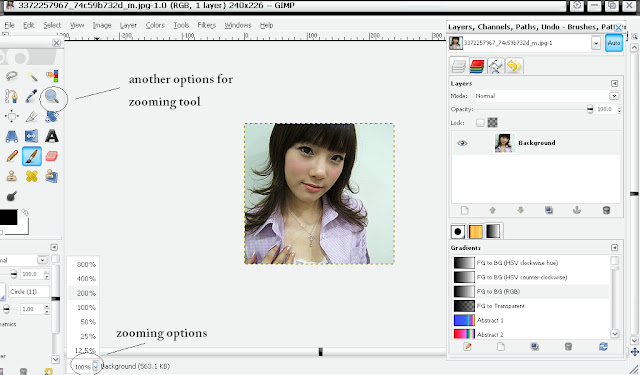Pages
Gimp Tutorials

How to Whiten the Teeth using GIMP
here is my sample pic for whitening the teeth using GIMP
i took closer look on her teeh . because im gonna focus for teeth portion only.
duplicate layer. CLICK the duplicate tool and u should see 2 layers after u click the duplicate tool.
Adjust the Opacity from the layer duplicate #2. to enhance the whiteness of the teeth.
merge down the layer duplicate#2. click RIGHT CLICK and click MERGE DOWN.
now you can see the difference between the two teeth. one is whiter.
voila! done!
i took closer look on her teeh . because im gonna focus for teeth portion only.
duplicate layer. CLICK the duplicate tool and u should see 2 layers after u click the duplicate tool.
Were gonna use the PAINTBRUSH tool
 |
| it should be CIRCLE FUZZY BRUSH and WHITE color. |
now color the teeth and it filled with color white by using the brush tool.
and remember the layer that you suppose to fill the teeth with white color is duplicate #2Adjust the Opacity from the layer duplicate #2. to enhance the whiteness of the teeth.
merge down the layer duplicate#2. click RIGHT CLICK and click MERGE DOWN.
now you can see the difference between the two teeth. one is whiter.
voila! done!
Introduction of GIMP tutorial
 | |
 |
| well after the loading of GIMP was done. your gimp should be look like this. now, how can we import some pics and edit it? |
this is the shortcut's way of how to import picture to gimp and edit it at the same time. JUST GO TO YOUR FOLDER WHERE YOUR PICTURE LOCATE AT (E.g : My Pictures) and after that CHOOSE THE PICTURE THAT YOU WANT TO EDIT. and drag the picture by using your cursor until to your gimp blank layer.
here is the another option for importing pictures in gimp
now the picture was been import to gimp. now i wanted to zoom the picture as well. so i can edit clearly . there are 2 options for zooming the picture. one is at the left bottom , as you can see the picture above. and the other one is at the tool box. that is the zooming tool.
voila! now my picture was zoom up until 200%, FYI you can zoom your picture in any sizes you want.
now i wanted to crop the picture, here is the cropping tool
Lets adjust the Color of this picture, u can adjust the color of this image by using those options of the image.
before and after
Choose the Rectangle Select tool if u wanna add up more designs for the picture
Choose the Blending tool if u wanna add some color effect
pick some effects from the options. and now i picked FG to Transparerent. u can replace the colors if u dont want the color.
here is how i apply the blending tool. just drag the cursor slant it towards to the box.
here is the result of my blending tool for my box
now i wanted to put some text inside the box. go to the tool options and pick the TEXT TOOL
if u are not contented with the format of the text, u can go the left corner of the tool box and format it.
have u seen this into your channel box? u suppose to see another 2 extra layers in your channel.
well u got to click each of those extra layers. except for the original copy. u should click RIGHT CLICK and then u have to MERGE it down. until the original copy left.
before and after :) now were done. its time for you to save it up.
click FILE and click SAVE or SAVE AS. save it to your desired folder.
now were done! yay! check out for more tutorials to come
keep an eye for it :)
What is GIMP?
What is Gimp by the way? do u have any idea what is GIMP?
ok let's just start it. GIMP is a free photoshop software that it may also an alternative photoshop just in case that you don't have any ABOBE photoshop. because as we all know adobe photoshop is not free software. except for the fact that u have the guts to wait until 3 to 5 days to download it from utorrent lol. as the matter of fact, GIMP is very easy to use. i recommend this for beginnners, if u dont know anything about photoshop, i think GIMP software can be suit on u. Where can i download it? well you can go at www.download.com u can also look for another downloadable websites apart from that website. apparently gimp is recommended if you are looking for a free photoshop software. because as we all know adobe is kinda complicated to use , if you are a novice learner. well i hope you guys convince what really gimp is. because gimp is ain't just a typical software. its fun too! ,but break a leg :)